作者: vivo 互联网客户端团队- Zhang Qin
本文从桌面挂件开发过程中遇到的GIF图片难以加载的问题展开,分别介绍了现有的挂件中加载GIF图片的两种可行方案——ViewFlipper和AnimatedImageDrawable,同时阐述了两种的方案的优缺点。然后针对现有方案中的痛点,结合现有方案,提出通过网络下发GIF并通过逐帧解析得到帧图片,再采用ViewFlipper来实现加载的方案,解决痛点中的引入资源过多导致包体增大的问题,使挂件既能不增加包体又能展示GIF。
1分钟看图掌握核心观点
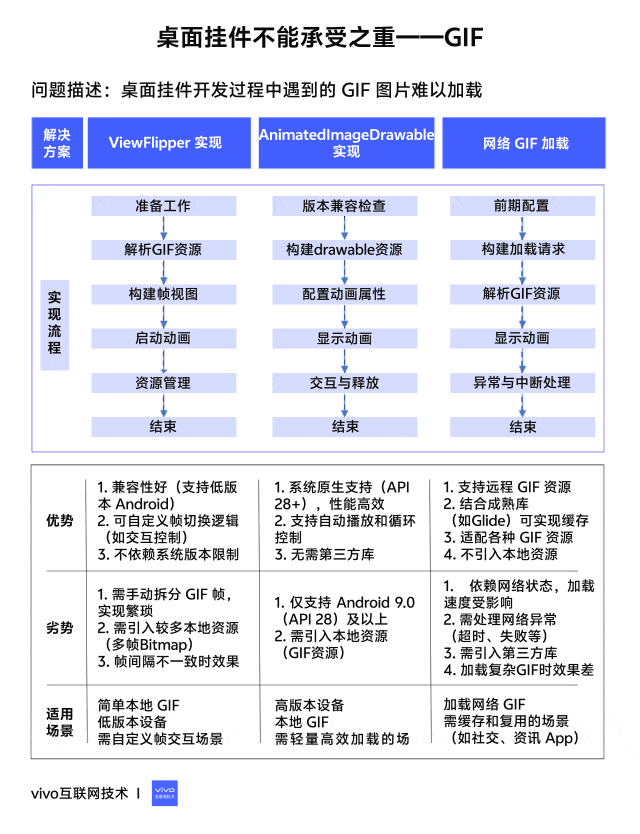
一、背景
众所周知,Android原生的原子组件(AppWidget,又名桌面挂件)所能使用的View有限,仅能支持如下的:
layout(布局):
-
AdapterViewFlipper
-
FrameLayout
-
GridLayout
-
GridView
-
LinearLayout
-
ListView
-
RelativeLayout
-
StackView
-
ViewFlipper
widgets(小部件):
-
AnalogClock
-
Button
-
Chronometer
-
ImageButton
-
ImageView
-
ProgressBar
-
TextClock
-
TextView
从API 31开始,还支持如下的小部件和布局:
-
CheckBox
-
RadioButton
-
RadioGroup
-
Switch
需要注意一点,除了上述这些之外,其余所有的都不支持,包括继承自这些类的子类同样也不支持。因此我们能够看出,开发AppWidget的局限性比较大,只有限定的布局和小部件能够使用,且不能通过继承来实现自定义的炫酷效果。这里也解释了为什么笔者一开始不直接使用Lottie、PAG等来实现复杂的动画,完全是被限制了。
不仅如此,组件内由于使用的都是Remoteviews,Remoteviews可以在其它进程中进行显示,我们可以跨进程更新它的界面。Remoteviews在Android中的主要应用是通知栏和桌面挂件。也正式挂件中使用的是Remoteviews,所以我们不能像普通Android应用一样使用findViewById或者viewbinding来获取View的对象并通过view对象来设置相应的属性等。在挂件中只能使用Remoteviews中的一些方法,这些方法基本都是通过反射方式进行封装来实现的,比如设置ImageView的图片,Remoteviews中只提供了如下四种方法:
/**
* Equivalent to calling {@link ImageView#setImageResource(int)}
*
* @param viewId The id of the view whose drawable should change
* @param srcId The new resource id for the drawable
*/
publicvoidsetImageViewResource(@IdResint viewId, @DrawableResint srcId){
setInt(viewId, "setImageResource", srcId);
}
/**
* Equivalent to calling {@link ImageView#setImageURI(Uri)}
*
* @param viewId The id of the view whose drawable should change
* @param uri The Uri for the image
*/
publicvoidsetImageViewUri(@IdResint viewId, Uri uri){
setUri(viewId, "setImageURI", uri);
}
/**
* Equivalent to calling {@link ImageView#setImageBitmap(Bitmap)}
*
* @param viewId The id of the view whose bitmap should change
* @param bitmap The new Bitmap for the drawable
*/
publicvoidsetImageViewBitmap(@IdResint viewId, Bitmap bitmap){
setBitmap(viewId, "setImageBitmap", bitmap);
}
/**
* Equivalent to calling {@link ImageView#setImageIcon(Icon)}
*
* @param viewId The id of the view whose bitmap should change
* @param icon The new Icon for the ImageView
*/
publicvoidsetImageViewIcon(@IdResint viewId, Icon icon){
setIcon(viewId, "setImageIcon", icon);
}从源码中可以看到,setImageViewResource 方法只能传入int类型的资源,也就是在资源文件中的资源ID,除此之外就是Bitmap、Uri和Icon类型,无法支持Drawable等类型。由此可见,组件中的View其实只能包含普通View的一部分功能,限制比较明显。
二、挂件加载 GIF 的可行方案
言归正传,首先,我们介绍下在组件中加载GIF的可行方案,主要有两种:
2.1 方案一:使用ViewFlipper来实现逐帧动画的效果
此方案是利用Remoteviews支持的ViewFlipper控件,配合多个ImageView来循环显示,达到类似逐帧动画的效果。布局内容如下:
<ViewFlipper
android:layout_width="40dp"
android:layout_height="40dp"
android:layout_gravity="end|center_vertical"
android:autoStart="true"
android:flipInterval="90">
<ImageView
android:layout_width="40dp"
android:layout_height="40dp"
android:src="@drawable/before_sign_in_anim0" />
<ImageView
android:layout_width="40dp"
android:layout_height="40dp"
android:src="@drawable/before_sign_in_anim15" />
<ImageView
android:layout_width="40dp"
android:layout_height="40dp"
android:src="@drawable/before_sign_in_anim28" />
<ImageView
android:layout_width="40dp"
android:layout_height="40dp"
android:src="@drawable/before_sign_in_anim43" />
<ImageView
android:layout_width="40dp"
android:layout_height="40dp"
android:src="@drawable/before_sign_in_anim57" />
<ImageView
android:layout_width="40dp"
android:layout_height="40dp"
android:src="@drawable/before_sign_in_anim71" />
<ImageView
android:layout_width="40dp"
android:layout_height="40dp"
android:src="@drawable/before_sign_in_anim85" />
<ImageView
android:layout_width="40dp"
android:layout_height="40dp"
android:src="@drawable/before_sign_in_anim100" />
</ViewFlipper>ViewFlipper中的一些常用方法如下:
-
setInAnimation:设置View或ImageView进入屏幕时使用的动画
-
setOutAnimation:设置View或ImageView退出屏幕时使用的动画
-
showNext:调用该方法来显示ViewFlipper里的下一个View或ImageView
-
showPrevious:调用该方法来显示ViewFlipper的上一个View或ImageView
-
setFilpInterval:设置View或ImageView之间切换的时间间隔
-
startFlipping:使用上面设置的时间间隔来开始切换所有的View或ImageView,切换会循环进行
-
stopFlipping:停止View或ImageView切换
-
isAutoStart:是否自动开始播放
在作为动画设置时,需要在xml文件中设置autoStart属性为true,保证动画能够自动播放。
优点:
-
各版本兼容性好,ViewFlipper是API 11时引入的,目前应该不会有比这低的了;
缺点:
-
ImageView过多,代码也多,修改替换麻烦;
-
在Remoteviews中,ViewFlipper的很多方法无法使用,比如停止播放等。
2.2 方案二:使用AnimatedImageDrawable来显示GIF动画
Android 9.0 中引入了一个新的Drawable来显示GIF图片:AnimatedImageDrawable,对应的xml标签是<animated-image>,这样一来,我们可以直接将一个GIF图片before_sign_in.gif放到drawable目录中,然后新建一个before_sign_in_anim.xml来引用:
<?xml version="1.0" encoding="utf-8"?>
<animated-image xmlns:android="http://schemas.android.com/apk/res/android"
android:autoStart="true"
android:autoMirrored="true"
android:src="@drawable/ic_test_gif" />
其中的ic_test_gif就是我们的.gif文件。
我们可以看下AnimatedImageDrawable的属性:
<!-- Drawable used to draw animated images(gif). -->
<declare-styleable name="AnimatedImageDrawable">
<!-- Identifier of the image file. This attribute is mandatory.
It must be an image file with multiple frames, e.g. gif or webp -->
<attr name="src" />
<!-- Indicates if the drawable needs to be mirrored when its layout direction is
RTL(right-to-left). -->
<attr name="autoMirrored" />
<!-- Replace the loop count in the encoded data. A repeat count of 0 means that
the animation will play once, regardless of the number of times specified
in the encoded data. Setting this to infinite(-1) will result in the
animation repeating as long as it is displayed(once start() is called). -->
<attr name="repeatCount"/>
<!-- When true, automatically start animating. The default is false, meaning
that the animation will not start until start() is called. -->
<attr name="autoStart" />
</declare-styleable>
从中我们可以发现,这里可以设置repeatCount循环次数,设置为0的话表示只播放一次。
此时,我们只需要将drawable设置给ImageView即可,在Remoteviews中,考虑到版本兼容问题,我们通过如下方式设置:
remoteViews.setImageViewResource(
R.id.abnormal_static_cat,
if (Build.VERSION.SDK_INT >= Build.VERSION_CODES.P) {
R.drawable.before_sign_in_anim
} else {
R.drawable.before_sign_in_static
}
)优点:资源少,一个GIF只要一个xml,且替换简单;
缺点:只有Android9以上的系统可以用。
2.3 现有方案的痛点
上述描述的两种方案中,都会引入很多资源文件,这必然会增加应用的包体,导致包体增大不少,因此可以考虑通过服务端下发的方式来实现,那么问题就来了:
1)如果通过方案一,那么客户端必须写定一个xml,写定一定数量的ImageView来供下发的图片加载,当然了,可以动态的添加,但这里是组件,动态添加会比普通的view动态添加稍微麻烦些,这个我们后面再说。
2)如果通过方案二,那么就有问题了,前面已经提到了,组件里面的ImageView是不支持通过Drawable对象来设置内容的,这就导致了就算我们能够得到AnimatedImageDrawable对象,我们也没办法设置,况且要得到这样一个Drawable,也比较困难(没有深究如何得到)。
戛然而止了,两个方案实现起来听着都不太靠谱,那么有没有什么好的方案呢?
三、可行方案探索
3.1 初探
想到这里,大家可能会问,为什么不使用Glide呢?这个强大的图片加载库总不会没有这样的方法吧?
确实,Glide给AppWidget提供了专门的图片加载方式,其实现方式如下:
val appwidgetTarget = AppWidgetTarget(context, R.id.abnormal_static_cat, remoteViews, ComponentName(context, TestWidgetProvider::class.java))
Glide.with(context)
.asBitmap()
.load(url)
.into(appwidgetTarget)但是从上面可以看出,这个只能加载Bitmap,如果是asGif,则在into时没有target这个选项,只能into(ImageView)。因此这个方法也行不通。
3.2 思索与尝试
这里还要说一点,如果是将图片下载到手机本地,再去读取本地文件,还需要考虑存储权限的问题,而这里是原子组件,如果需要请求权限,那么就得找一个落地页去承载,且组件的卡片上最好也需要有这个说明,这样的话UI改动会比较大,且如果没有同意权限就会出现展示不了图片的情况,这也很不友好。
综上,只能在请求网络图片时就把GIF加载出来,这样既不需要上述的那些繁琐的权限授予过程,也不会增加包体的大小。
受到上面第一个方案的启发,我们可以把GIF图的逐帧图片取出来,然后通过方案一来展示,这样就能实现了。
3.2.1 获取网络 GIF 图片
首先是拿到网络的GIF图片,这里我们采用Glide来获取(Glide还是好用啊),采用Glide还有一个好处是,Glide会针对图片作缓存,这样我们重复加载同一张图不会重复消耗流量:
Glide.with(context)
.asGif()
.load(url)
.diskCacheStrategy(DiskCacheStrategy.ALL)
.submit(432, 432)
.get()
3.2.2 得到 GIF 的逐帧图片
然后是将得到的GIF进行解析,得到逐帧的图片,这里我们引入一个工具库:implementation(“pl.droidsonroids.gif:android-gif-drawable:1.2.24”),该库在Vhub上已有上传,可以直接使用:
@WorkerThread
fun getAllFrameBitmapByUrl(context: Context, url: String): MutableList<Bitmap> {
val frameBitmaps: MutableList<Bitmap> = ArrayList()
var gifDrawable: GifDrawable? = null
try {
val gif = Glide.with(context)
.asGif()
.load(url)
.diskCacheStrategy(DiskCacheStrategy.ALL)
.submit(432, 432)
.get()
gifDrawable = GifDrawable(gif.buffer)
val totalCount = gifDrawable.numberOfFrames
for(i in 0 until totalCount){
frameBitmaps.add(gifDrawable.seekToFrameAndGet(i))
}
} catch (t: Throwable) {
VLog.e(TAG, "getAllFrameBitmapByUrl Error.", t)
} finally {
gifDrawable?.stop()
}
return frameBitmaps
}这样我们就得到了包含GIF所有帧图片的列表了(美滋滋~),接下来就可以根据方案一处理每一帧的图片了。
3.2.3 加载
然后,就报错了,lang.IllegalArgumentException: RemoteViews for widget update exceeds maximum bitmap memory usage (used: 236588800, max: 15396480)。由于Remoteviews是跨进程的传输,并不是传统意义上的view,其内部是通过Binder来实现的,因此当ImageView去setImageBitmap的时候,需要注意设置进去的bitmap是否超过了大小限制。
最大的Size公式为:The total Bitmap memory used by the RemoteViews object cannot exceed that required to fill the screen 1.5 times, ie. (screen width x screen height x 4 x 1.5) bytes.也就是RemoteViews 对象使用的总 Bitmap 内存不能超过填满屏幕 1.5 倍所需的内存,即 (屏幕宽度 x 屏幕高度 x 4 x 1.5) 字节。这个在AppWidgetServiceImpl.java中有相应的定义:
privatevoidcomputeMaximumWidgetBitmapMemory(){
Display display = mContext.getDisplayNoVerify();
Point size = new Point();
display.getRealSize(size);
// Cap memory usage at 1.5 times the size of the display
// 1.5 * 4 bytes/pixel * w * h ==> 6 * w * h
mMaxWidgetBitmapMemory = 6 * size.x * size.y;
}而且,RemoteViews源码内部维护了一个:BitmapCache mBitmapCache, 每次设置bitmap进来,都会被缓存起来,最终计算RemoteViews占用内存大小的话,也会把这块算进去。
/**
* Call a method taking one Bitmap on a view in the layout for this RemoteViews.
* @more
* <p class="note">The bitmap will be flattened into the parcel if this object is
* sent across processes, so it may end up using a lot of memory, and may be fairly slow.</p>
*
* @param viewId The id of the view on which to call the method.
* @param methodName The name of the method to call.
* @param value The value to pass to the method.
*/
publicvoidsetBitmap(@IdResint viewId, String methodName, Bitmap value){
addAction(new BitmapReflectionAction(viewId, methodName, value));
}
...
BitmapReflectionAction(@IdResint viewId, String methodName, Bitmap bitmap) {
this.bitmap = bitmap;
this.viewId = viewId;
this.methodName = methodName;
bitmapId = mBitmapCache.getBitmapId(bitmap);
}
...
publicintgetBitmapId(Bitmap b){
if (b == null) {
return -1;
} else {
int hash = b.hashCode();
int hashId = mBitmapHashes.get(hash, -1);
if (hashId != -1) {
return hashId;
} else {
if (b.isMutable()) {
b = b.asShared();
}
mBitmaps.add(b);
mBitmapHashes.put(mBitmaps.size() - 1, hash);
mBitmapMemory = -1;
return (mBitmaps.size() - 1);
}
}
}这里由于GIF解析出来的帧图片太多,如果每一张都设置的话,确实太多了,那么就需要采取采样的方式,目前设定的是每5张中取一张,然后设置了每一张图片的大小也不能超过阈值,另外总体也设置了一个阈值,防止超过报错。这里就会出现两个问题,一个是单张图片限制了大小阈值,必定会出现压缩、采样,导致单张图片质量下降,不像原先那么高清,第二个是帧图片太多,就算单张限制了阈值,总体也会超过总体的阈值,在超过总体前一帧时直接return,这样就会导致最终的动画和GIF相比可能被截断。反复试验,找了个相对平衡的点,既保证单张图片的清晰度,也保证整体的完整性,但这个方案不够健壮,会随着GIF图的变化出现不同的问题。
下面介绍下上面说的这个方案,原理上基本清晰,就是通过ViewFlipper,向其中动态添加ImageView,每一个ImageView加载一帧图片,从而达到动画效果。
val viewFlipper = RemoteViews(context.packageName, R.layout.sign_in_view_flipper)
var allSize = 0
kotlin.run {
frameBitmaps.forEachIndexed { index, it ->
logger.d("allSize = $allSize, index = $index")
if (index % 5 != 0) {
return@forEachIndexed
}
val ivRemoteViews = RemoteViews(context.packageName, R.layout.sign_in_per_frame_bitmap_view)
var bitmapSize = GifDownloadUtils.getBitmapSize(it)
var bitmap = it
val matrix = Matrix()
var scale = 432f / bitmap.width
logger.d("start, bitmapSize = $bitmapSize")
matrix.setScale(scale, scale)
while (bitmapSize >= GifDownloadUtils.MAX_WIDGET_BITMAP_MEMORY) {
bitmap = Bitmap.createBitmap(bitmap, 0, 0, bitmap.width, bitmap.height, matrix, true)
bitmapSize = GifDownloadUtils.getBitmapSize(bitmap)
logger.d("bitmapSize = $bitmapSize, scale = $scale")
scale /= 2f
matrix.setScale(scale, scale)
}
allSize += bitmapSize
logger.d("allSize = $allSize")
if (allSize >= GifDownloadUtils.maxTotalWidgetBitmapMemory()) {
return@run
}
ivRemoteViews.setImageViewBitmap(R.id.iv_per_frame, bitmap)
viewFlipper.addView(R.id.view_flipper, ivRemoteViews)
}
}
logger.d("addView")
// 这里是由于addView添加的View都会显示在最上面,所以这里通过在原卡片中添加相同id的view,先把原卡的移除,再把新建的添加进去,达到更新的效果,这样布局的层级就还是原先的层级。
remoteViews.removeAllViews(R.id.view_flipper)
remoteViews.addView(R.id.view_flipper, viewFlipper)其中frameBitmaps就是上面获得的所有图片。
到这里网络GIF图片的加载也基本完成了。
四、总结
上述提出的加载网络GIF的方案,虽然解决了现有方案中加载GIF需要引入很多图片资源或者GIF资源,导致包体大小增加的问题,但是如果GIF图片本身质量较高,通过新方案可能会降低GIF的质量。
上述三种方案的优缺点和适用场景总结如下:
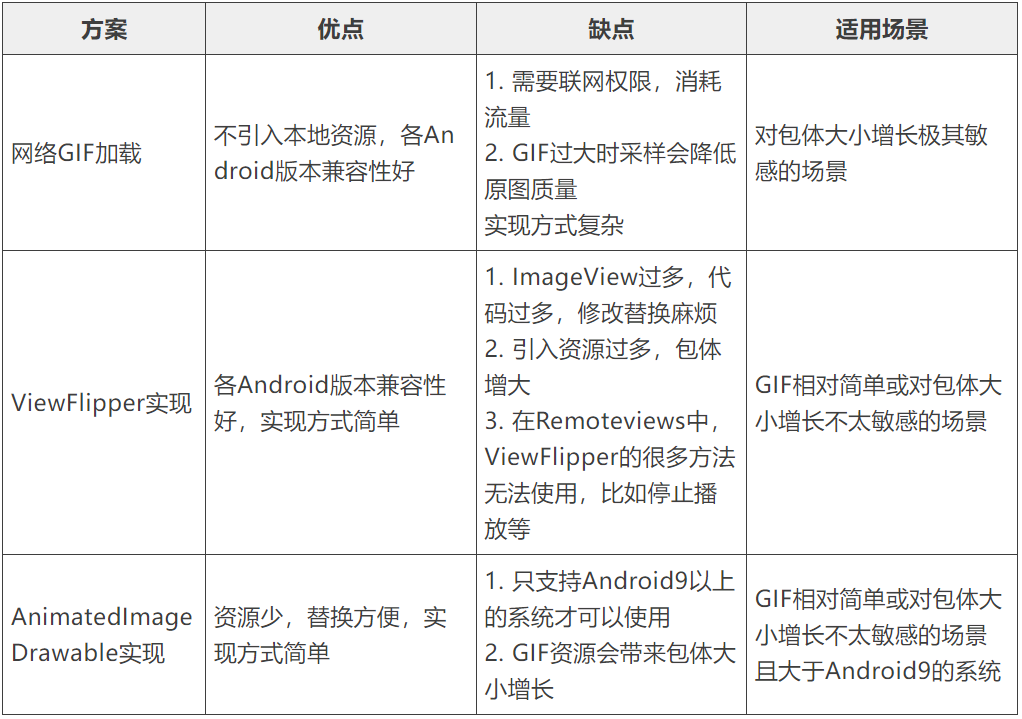
总而言之,具体采用哪种方案需要根据实际开发的具体需要来实现,综合方案的优缺点和适用场景来选择。
来源链接:https://www.cnblogs.com/vivotech/p/19050295
如有侵犯您的版权,请及时联系3500663466#qq.com(#换@),我们将第一时间删除本站数据。
















暂无评论内容