前几天写的前端项目当中自己写了一个比较好用的轮播组件,分享给大家
图片具有点击效果和滑动效果,这里作者放了9张图片,大家有需要可以使用~
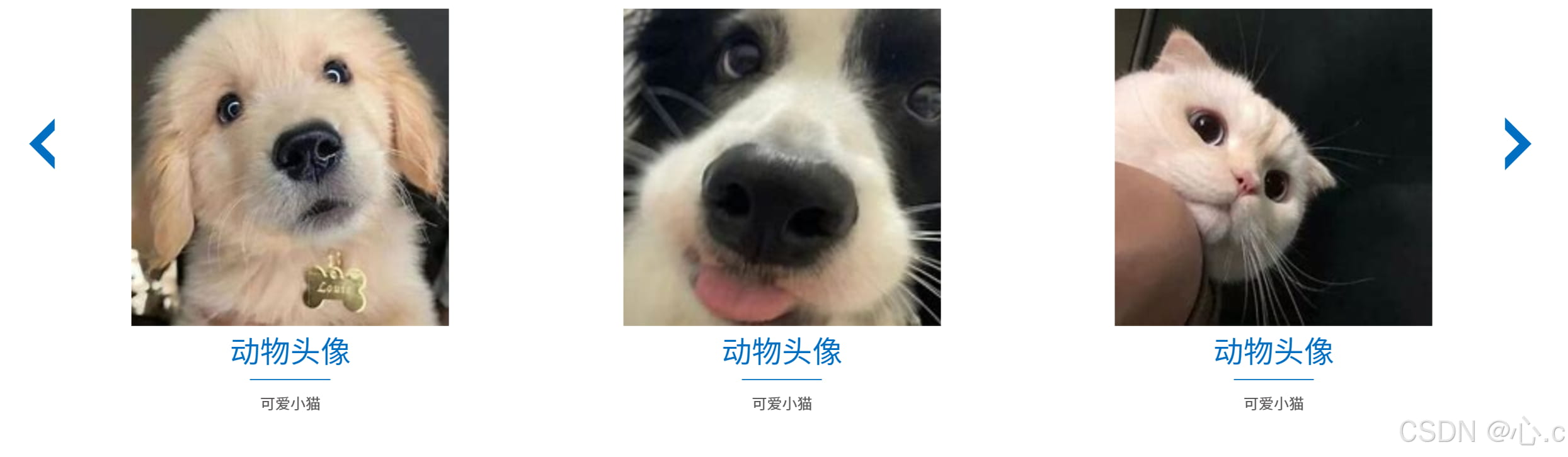
图片在这里大家可以直接进行测试



总组件代码:
这里的代码作者用的是Vue3,大家没有学过的可以使用al给你转成正常的js代码~~~
<script setup>
import { onMounted, onUnmounted } from 'vue'
onMounted(() => {
const container = document.querySelector('.product_box')
const leftIcon = document.querySelector('.left_icon')
const rightIcon = document.querySelector('.right_icon')
const items1 = document.querySelectorAll('.product_detail')
const itemCount = items1.length
let currentIndex = 0
let isAnimating = false
let autoSlideInterval
let visibleItems = 3 // 初始值
// 初始化
updateCarousel()
// 监听视窗大小变化
window.addEventListener('resize', () => {
updateCarousel()
})
function updateCarousel() {
if (isAnimating) return
isAnimating = true
// 计算位移百分比(每个项目占 1/visibleItems)
const translateX = -currentIndex * (100 / visibleItems / 1.07)
container.style.transform = `translateX(${translateX}%)`
container.style.transition = '1s'
// 重置动画状态
setTimeout(() => {
isAnimating = false
}, 500)
}
function nextSlide1() {
stopAutoSlide()
if (currentIndex >= itemCount - visibleItems) {
// 到达最后时回到第一个
currentIndex = 0
} else {
currentIndex++
}
updateCarousel()
startAutoSlide()
}
function prevSlide1() {
stopAutoSlide()
if (currentIndex <= 0) {
// 到达第一个时跳到最后
currentIndex = itemCount - visibleItems
} else {
currentIndex--
}
updateCarousel()
startAutoSlide()
}
function startAutoSlide() {
autoSlideInterval = setInterval(nextSlide1, 3000) // 每3秒切换一次
}
// 停止自动轮播的函数
function stopAutoSlide() {
if (autoSlideInterval) {
clearInterval(autoSlideInterval)
autoSlideInterval = null
}
}
// 添加按钮事件
rightIcon.addEventListener('click', nextSlide1)
leftIcon.addEventListener('click', prevSlide1)
startAutoSlide()
onUnmounted(() => {
clearInterval(autoSlideInterval)
})
})
</script>
<template>
<div class="product_content">
<div class="product_box">
<div class="product_content_box">
<div class="product_detail product_detail_1">
<div class="product_topImg">
<img src="@/assets/image1.png" />
</div>
<div class="product_h">动物头像</div>
<div class="product_hr"></div>
<div class="product_p">可爱小猫</div>
<div class="product_button" @click="toProduct('高压电器产业')"></div>
</div>
<div class="product_detail">
<div class="product_topImg">
<img src="@/assets/image2.png" />
</div>
<div class="product_h">动物头像</div>
<div class="product_hr"></div>
<div class="product_p">可爱小猫</div>
<div class="product_button" @click="toProduct('运维检修业务')"></div>
</div>
<div class="product_detail">
<div class="product_topImg">
<img src="@/assets/image3.png" />
</div>
<div class="product_h">动物头像</div>
<div class="product_hr"></div>
<div class="product_p">可爱小猫</div>
<div class="product_button" @click="toProduct('零部件制造产业')"></div>
</div>
<div class="product_detail">
<div class="product_topImg">
<img src="@/assets/image1.png" />
</div>
<div class="product_h">动物头像</div>
<div class="product_hr"></div>
<div class="product_p">可爱小猫</div>
<div class="product_button" @click="toProduct('电力储能业务')"></div>
</div>
<div class="product_detail">
<div class="product_topImg">
<img src="@/assets/image2.png" />
</div>
<div class="product_h">动物头像</div>
<div class="product_hr"></div>
<div class="product_p">可爱小猫</div>
<div class="product_button" @click="toProduct('配电网产业')"></div>
</div>
<div class="product_detail">
<div class="product_topImg">
<img src="@/assets/image1.png" />
</div>
<div class="product_h">动物头像</div>
<div class="product_hr"></div>
<div class="product_p">可爱小猫</div>
<div class="product_button" @click="toProduct('系统集成业务')"></div>
</div>
<div class="product_detail">
<div class="product_topImg">
<img src="@/assets/image2.png" />
</div>
<div class="product_h">动物头像</div>
<div class="product_hr"></div>
<div class="product_p">可爱小猫</div>
<div class="product_button" @click="toProduct('智慧配用电业务')"></div>
</div>
<div class="product_detail">
<div class="product_topImg">
<img src="@/assets/image3.png" />
</div>
<div class="product_h">动物头像</div>
<div class="product_hr"></div>
<div class="product_p">可爱小猫</div>
<div class="product_button" @click="toProduct('综合能源服务业务')"></div>
</div>
</div>
</div>
<div class="left_icon"><span class="icon iconfont"></span></div>
<div class="right_icon"><span class="icon iconfont"></span></div>
</div>
</template>
<style scoped>
.product_box {
/* overflow: hidden; */
width: 94%;
min-width: 120rem;
margin: auto;
padding-left: 1.875rem;
padding-right: 4.375rem;
}
.product_content_box {
display: flex;
width: 95%;
margin: auto;
}
.product_detail {
flex-shrink: 0;
width: calc(33.333%);
/* 每个图标占据三分之一的视口宽度 */
height: 43.75rem;
margin: 0.625rem;
color: white;
align-items: center;
justify-content: center;
transition: transform 0.3s ease;
animation: scaleIn 1s ease-in-out;
}
.product_topImg {
position: relative;
width: 26.25rem;
height: 26.25rem;
margin: auto;
cursor: pointer;
z-index: 1000;
animation: floatAnimation 3s ease-in-out infinite;
}
.product_topImg img {
width: 100%;
height: 100%;
margin-left: -0.3125rem;
margin: auto;
}
@keyframes floatAnimation {
0%,
100% {
transform: translateY(0);
}
50% {
transform: translateY(-1.5625rem);
}
}
.product_topImg:before {
content: '';
position: absolute;
top: 0;
left: 0;
width: 100%;
height: 100%;
background-size: cover;
background-position: center;
transition: opacity 1s ease;
/* 设置过渡效果 */
opacity: 0.3;
/* 默认透明 */
z-index: -1;
/* 确保在图片下方 */
}
.product_topImg:hover:before {
background-image: url('@/assets/imgs/_10_homePageImgs/circle.png');
/* 悬停时的背景图片 */
opacity: 1;
}
.product_h {
font-size: 2.5rem;
font-family: 'AlibabaPuHuiTi_2_55_Regular';
color: rgb(0, 111, 193);
text-align: center;
}
.product_hr {
width: 6.625rem;
height: 0.125rem;
background-color: #2081c9;
text-align: center;
margin: 1.25rem 0rem;
margin: auto;
margin-top: 0.625rem;
margin-bottom: 0.9375rem;
}
.product_p {
width: 21.625rem;
height: 4.5rem;
font-size: 1.25rem;
font-family: 'AlibabaPuHuiTi_2_45_Light';
color: rgb(89, 87, 87);
text-align: center;
margin: auto;
}
.product_button {
position: relative;
width: 8.6875rem;
height: 2rem;
margin: auto;
text-align: center;
background-image: url('@/assets/imgs/_10_homePageImgs/button.png');
background-size: contain;
margin-top: 1.875rem;
transition: all 0.3s ease;
cursor: pointer;
background-repeat: no-repeat;
}
.product_button:hover {
transform: scale(1.1);
/* translate(0, -0.3125rem) 使文字在Y轴方向向上移动0.3125rem,scale(1.1) 使文字放大到原来的1.1倍 */
color: #58ffa9;
/* 改变文字颜色 */
}
.product_button span {
position: absolute;
top: 0;
left: 2.1rem;
font-size: 1.125rem;
line-height: 2rem;
font-family: 'AlibabaPuHuiTi_2_45_Light';
color: rgb(0, 111, 193);
}
.left_icon .icon {
top: 10rem;
left: 3.75rem;
position: absolute;
font-size: 4.375rem;
color: #006fc1;
z-index: 100;
cursor: pointer;
}
.right_icon .icon {
position: absolute;
font-size: 4.375rem;
top: 10rem;
right: 3.125rem;
color: #006fc1;
z-index: 100;
cursor: pointer;
}
</style>
总结
到此这篇关于前端实现多个内容滑动轮播图效果的文章就介绍到这了,更多相关前端多个内容滑动轮播图内容请搜索脚本之家以前的文章或继续浏览下面的相关文章希望大家以后多多支持脚本之家!
来源链接:https://www.jb51.net/javascript/339224851.htm
© 版权声明
本站所有资源来自于网络,仅供学习与参考,请勿用于商业用途,否则产生的一切后果将由您(转载者)自己承担!
如有侵犯您的版权,请及时联系3500663466#qq.com(#换@),我们将第一时间删除本站数据。
如有侵犯您的版权,请及时联系3500663466#qq.com(#换@),我们将第一时间删除本站数据。
THE END













暂无评论内容